Using Nureti Timesheets as a contractor
Published {$created} by Tina Blum
As an independent contractor, time tracking is both necessary and absolutely important for getting paid. It also helps you stay organized and, by being in full control of the hours spent, it maintains trust from your clients. But often, time tracking feels like an unwanted chore.
In this blogpost, we will show you the smart and easy way to track your time using Nureti Timesheet.
This article specifically explains Nureti Timesheet in the context of an independent or self-employed solo person — whether your role is contractor, freelancer, or consultant. I mix and match the terms.
What is Independent Contractor Time Tracking?
As an independent contractor, freelancer, or consultant, it's important that your time is tracked precisely. You often work with different customers and on different projects — sometimes even in parallel. Whether you bill hourly or per contract, you need to track your time to bill each client accordingly.
Time Tracking Methods for Freelancers
When I worked as a freelancer, I used Excel spreadsheets, calendars, and even a simple notebook to track my time. But all of these added extra admin work and took time away from what I really wanted to do.
- Manual tracking and calendar: Quick and easy, but error-prone and not secure.
- Excel sheets: Possible to automate with macros, but requires discipline and consistency.
- Online time tracking apps: Many options exist — and Nureti is one of them!
Nureti works on PC, iPads, and phones. The Timesheet feature is especially well-suited for freelancers and similar roles.
Nureti – Smart Time Tracking
Using Nureti Timesheet gives you a perfect overview of all your active projects. When you need a full overview of your hours, reports are just a click away. Choose the project and time period, then hit the button — done!
Timesheets – Step by Step
("uh baby, gonna get to you girl... musical notes 🎶" – I honestly crack myself up!)
- Start by adding a project. Click +Add project to the right.
- Select from your team’s projects in the dropdown.
- If needed, add specific tasks for the project.
Example:
Project: New workspaces
Tasks: Internal meetings, customer meetings.

You can differentiate between tasks under each project. Tasks appear on the same row as the project in the timesheet.
In the example below, “Sales and Marketing” appears three times, each with a different task. If you love details like I do, this is a great way to see exactly where your time is going.
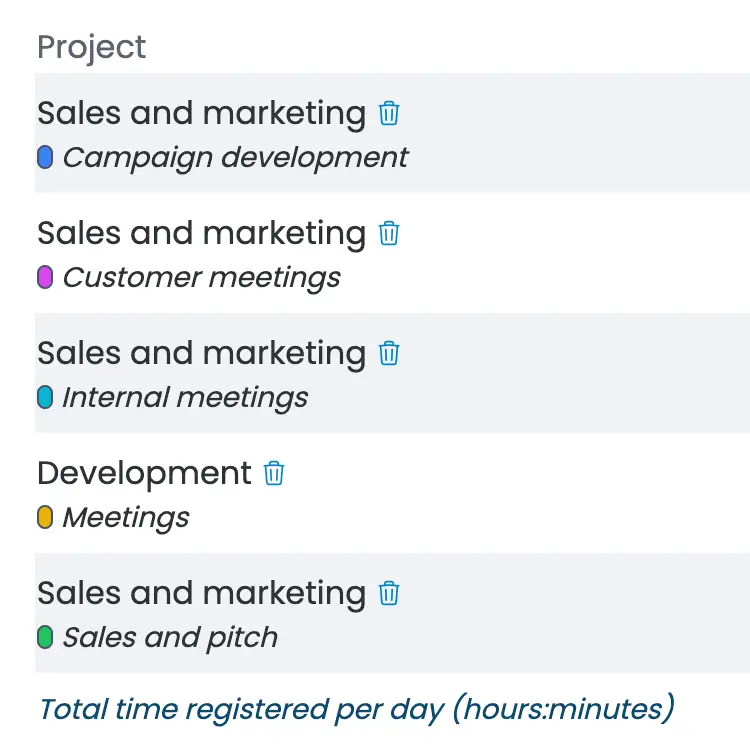
Each project shows a weekly timeline, starting at 0:00 hours. A gray vertical line marks the current day.
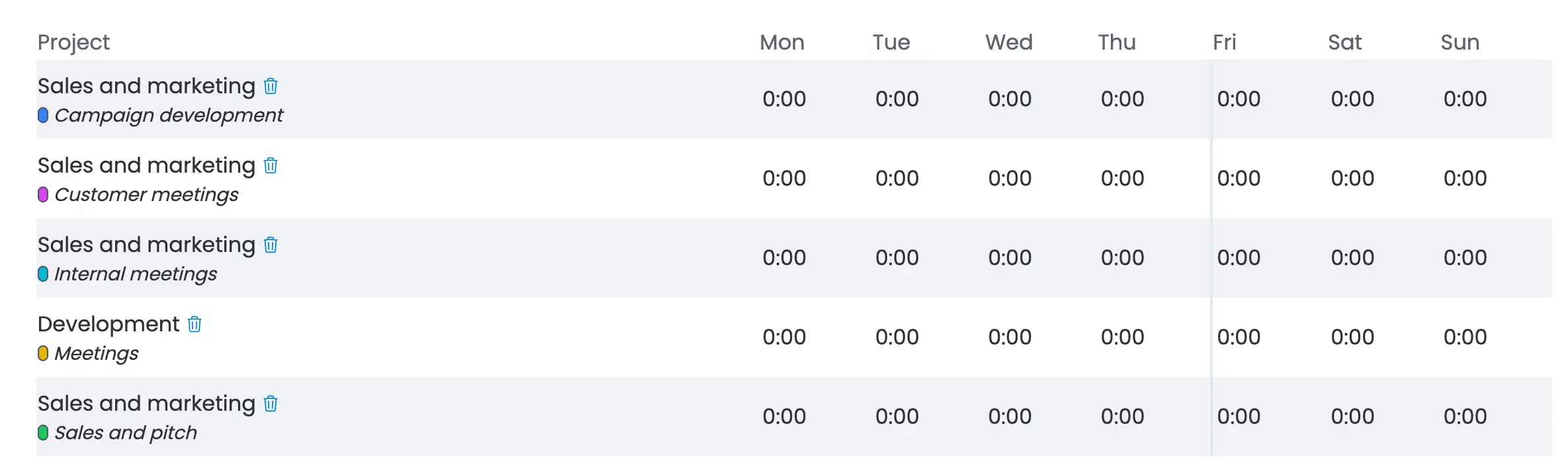
All added projects and tasks stay in your timesheet until you remove them. This makes time tracking easier — no need to re-enter them daily.
Even if you remove a project from the coming week, it will still be visible in previous weeks. Just log your hours daily, and Nureti handles the totals.
Entering Time
Time is shown in hours:minutes format:
- 1:00 = 1 hour
- 1:50 = 1 hour 50 minutes
- 1:05 = 1 hour 5 minutes
- 0:50 = 50 minutes
- 0:90 = 1 hour 30 minutes
- 0:180 = 3 hours
You get the point? You can register only the time spent — no need for exact start/end times. Super easy!

If you make a mistake (e.g., more than 23:55 hours on one day, or typing letters), the input turns red to notify you.
This Is What You Get!
- Quick registration and great overview
- Weekly templates with a standard work setup
- Project and task based
- Daily overview of all tracked time
- Quick overview of total time
- Perfect for routines, regular client work, and recurring internal processes
It doesn’t get easier!
Why not Start using Nureti for free — no credit card required. Read about all Nureti features on our https://nureti.com/features page.